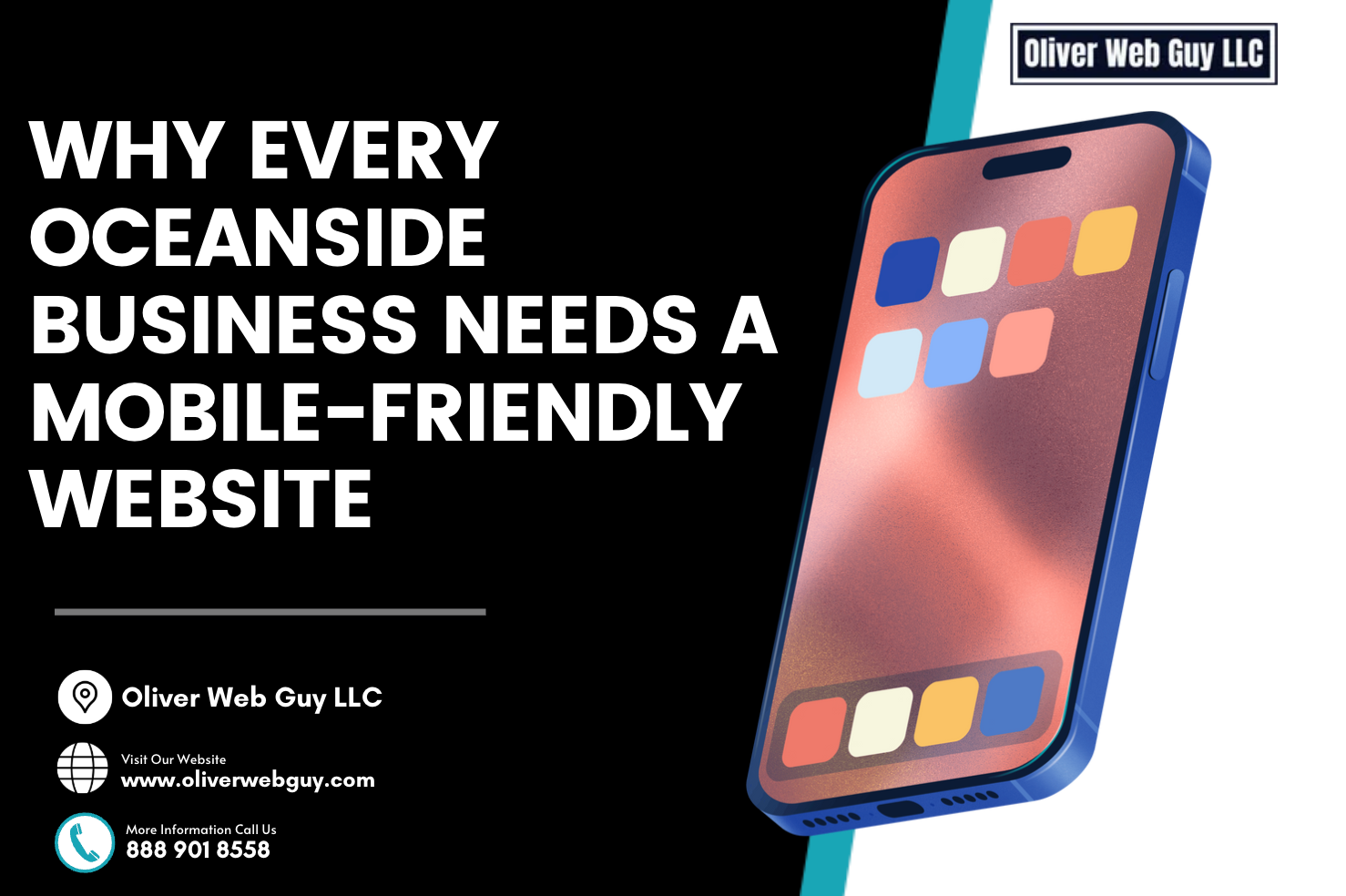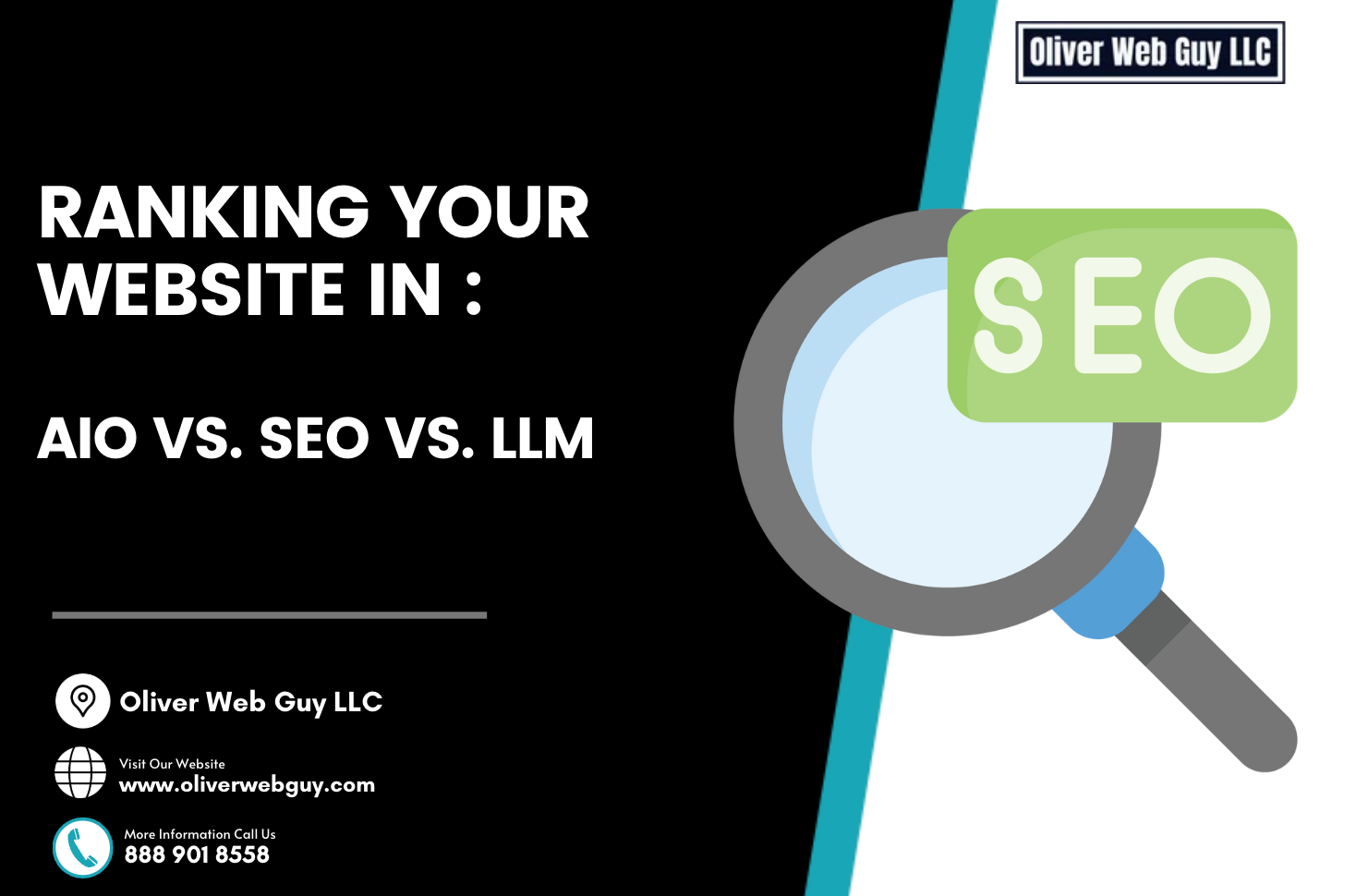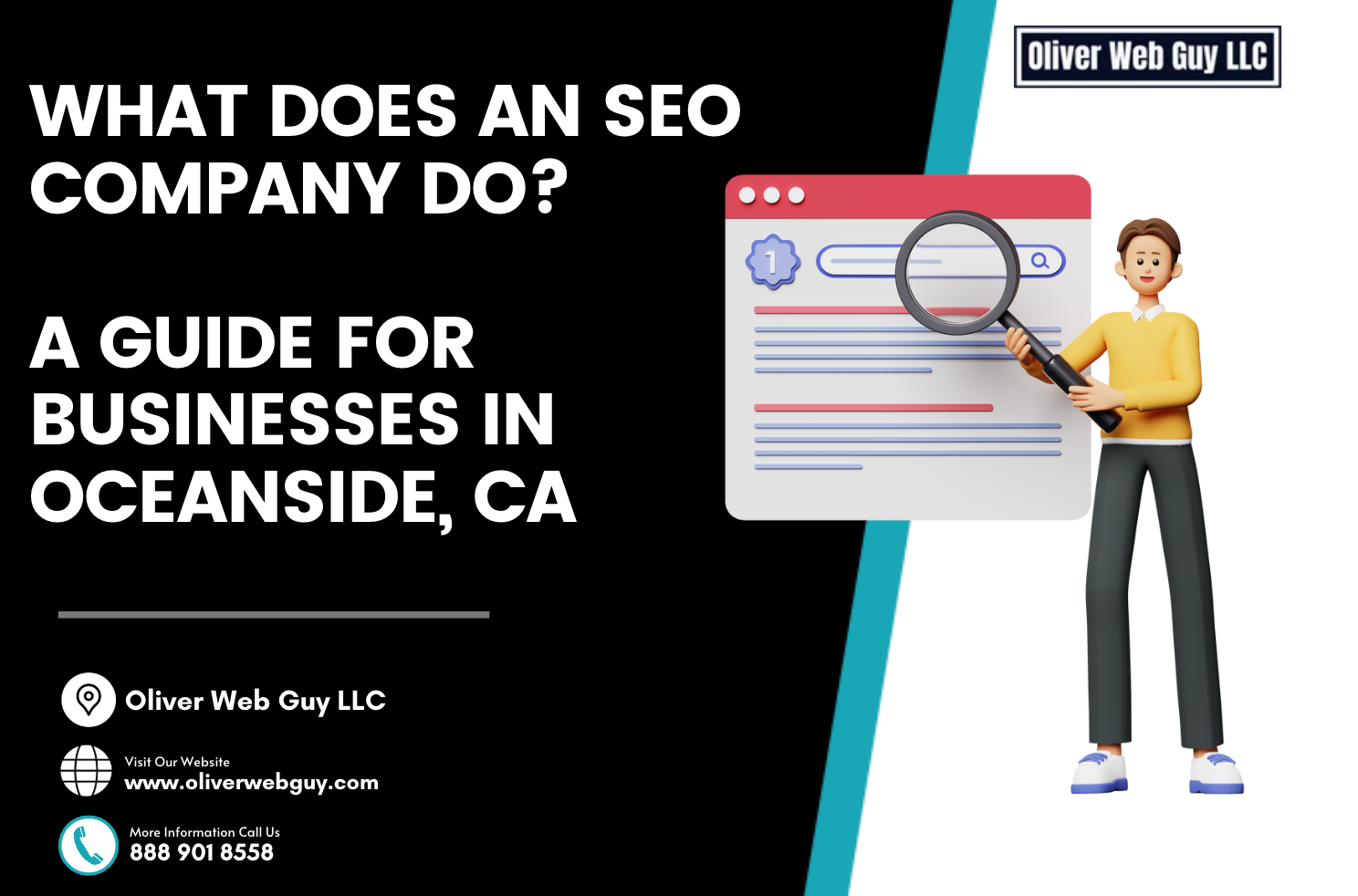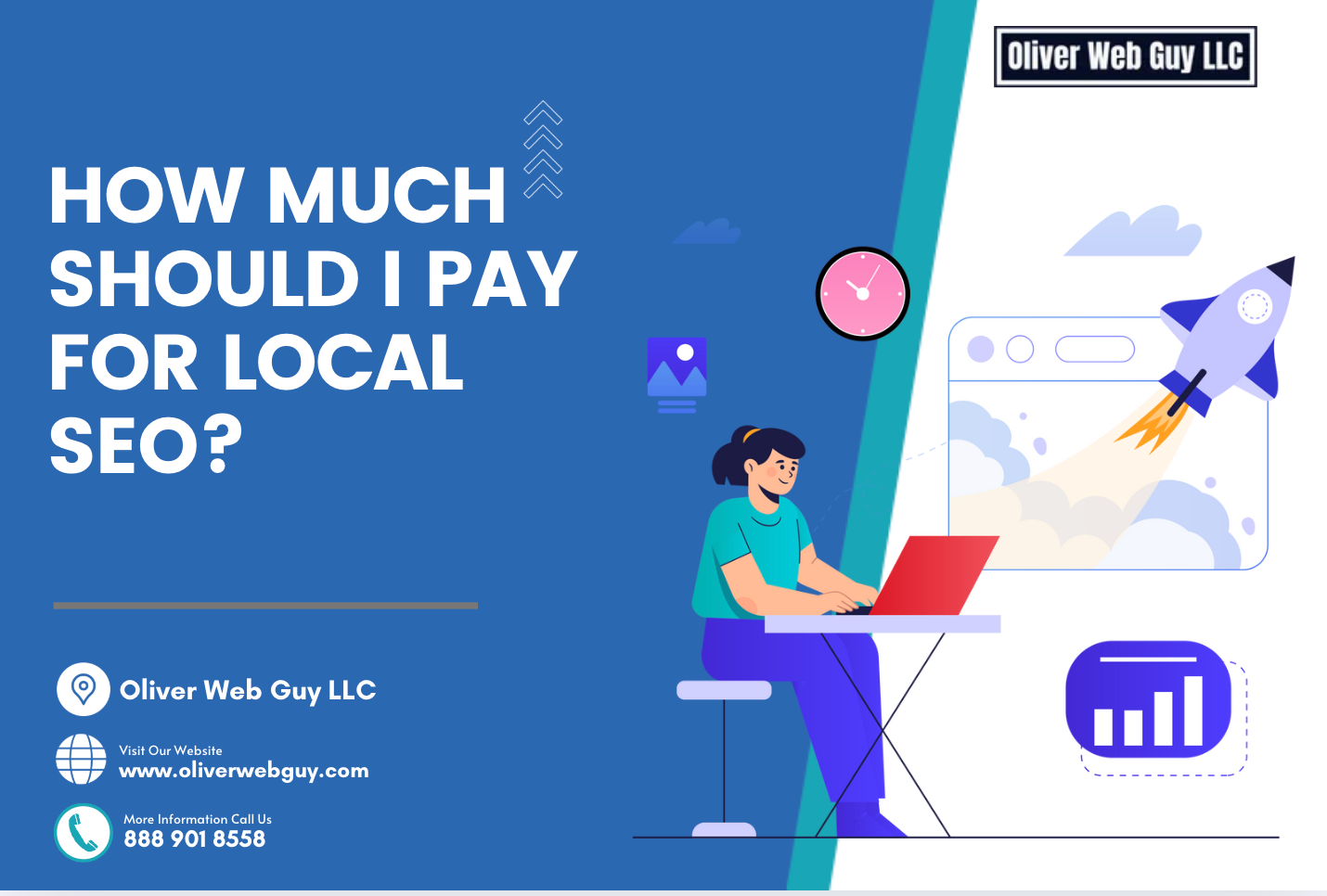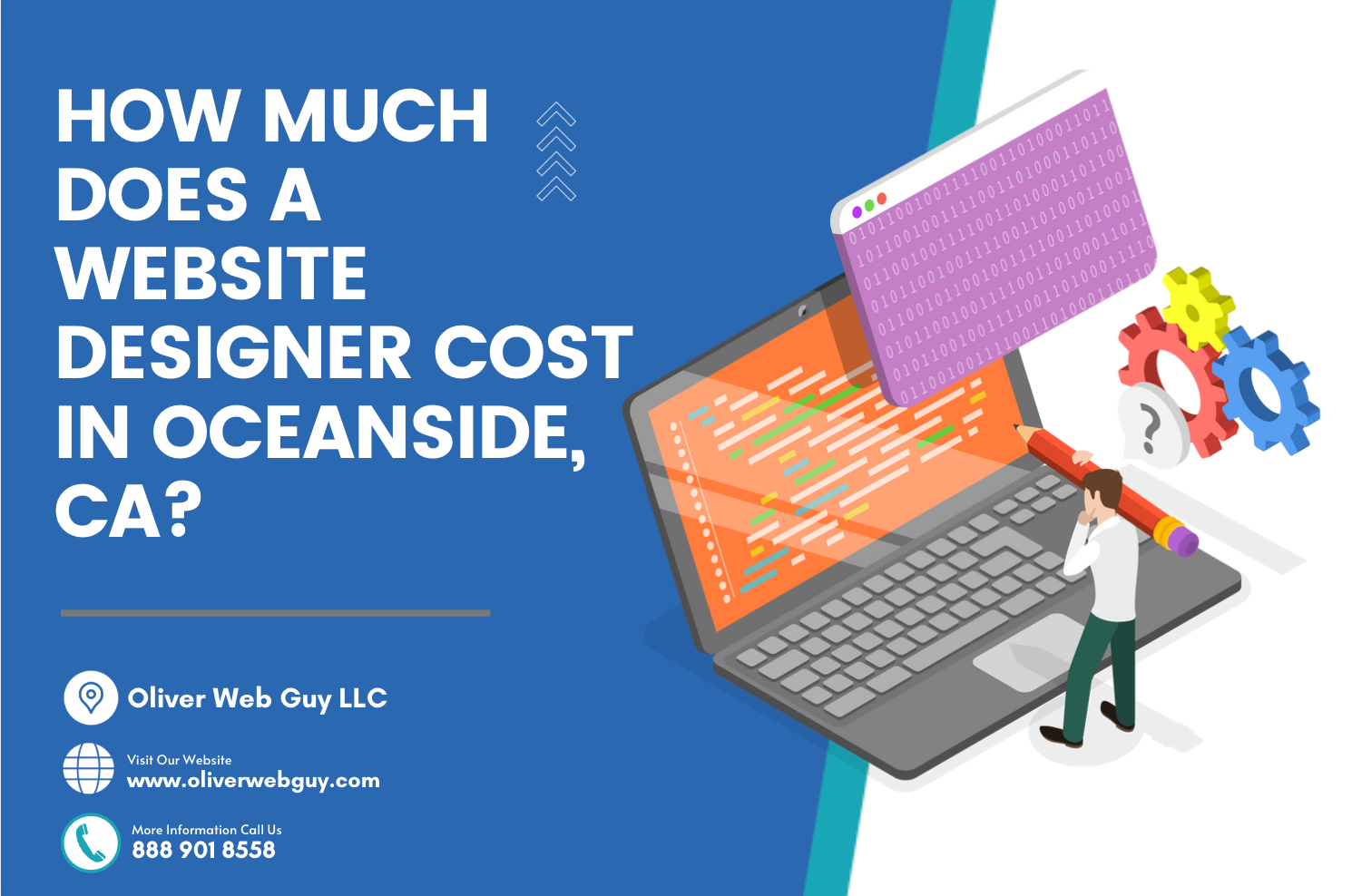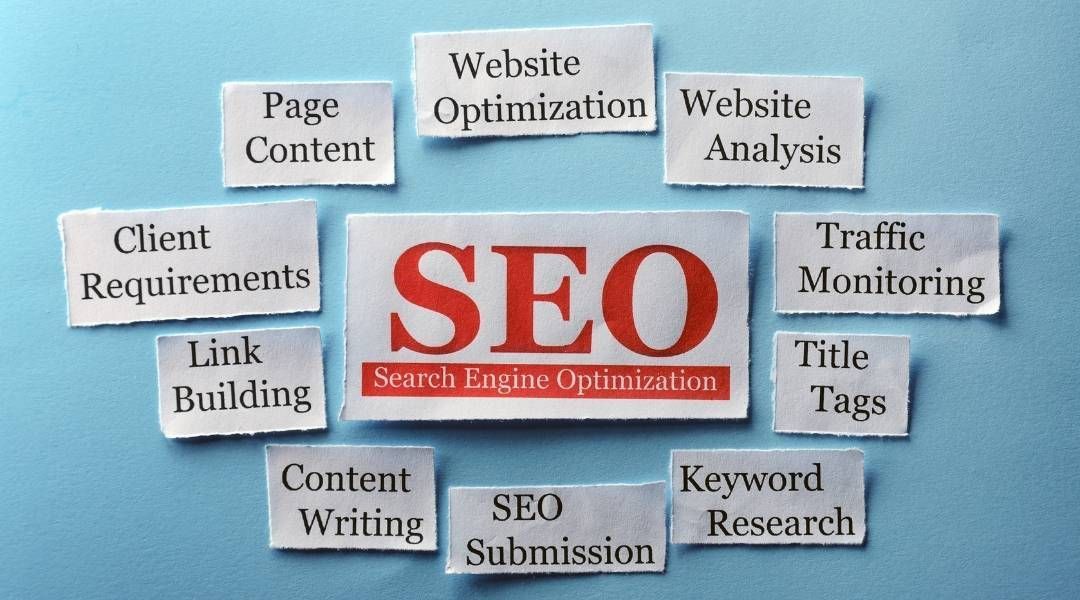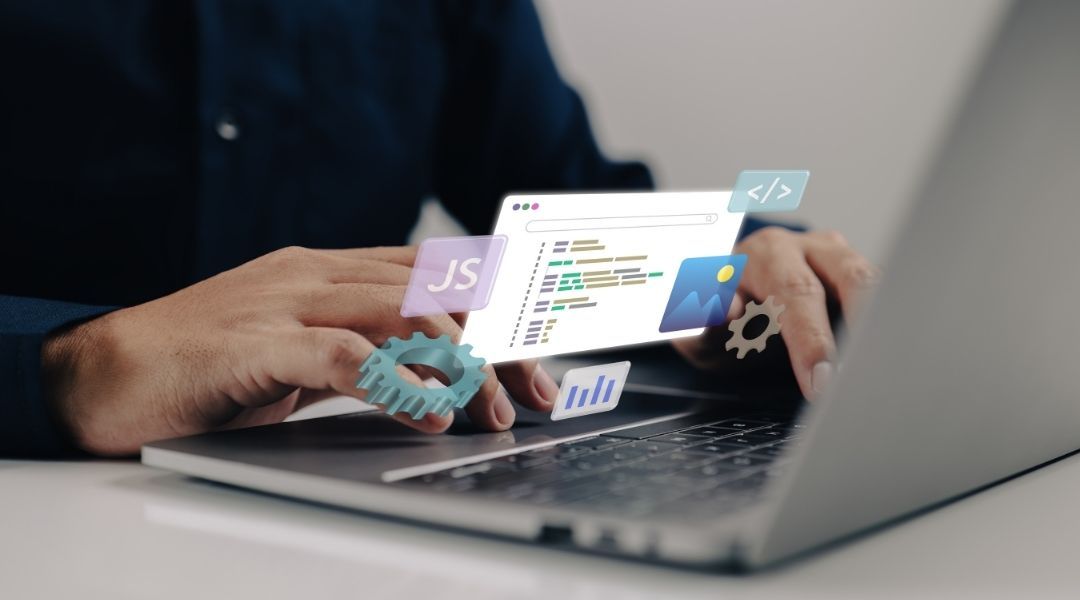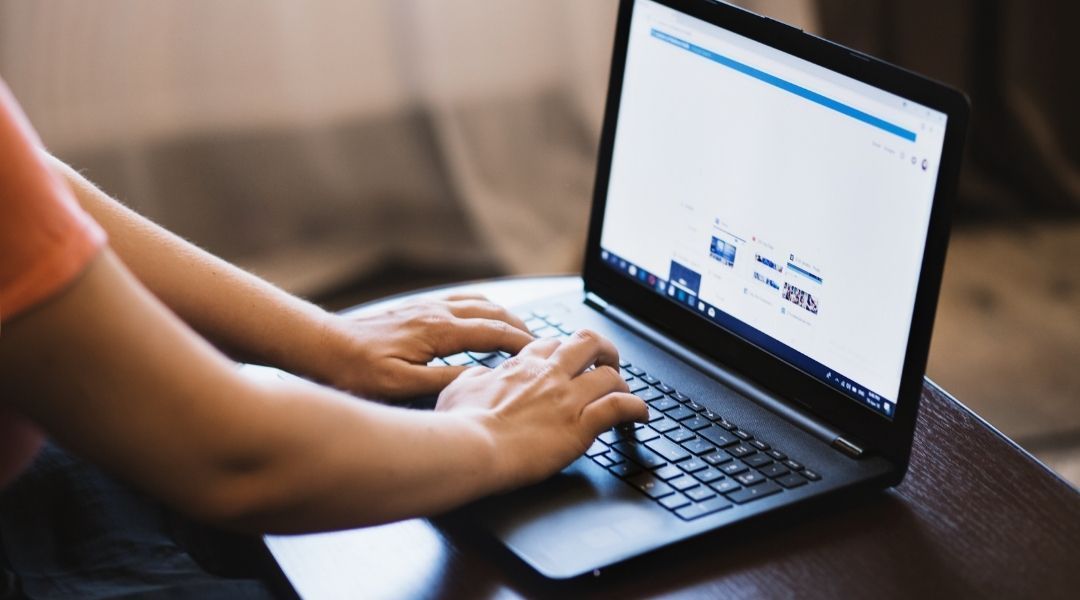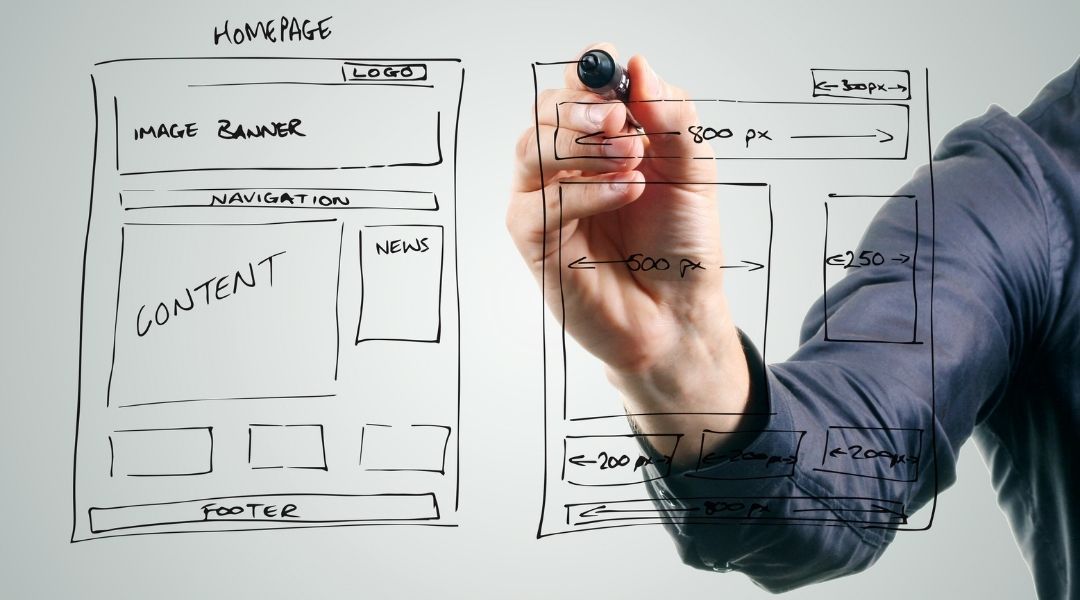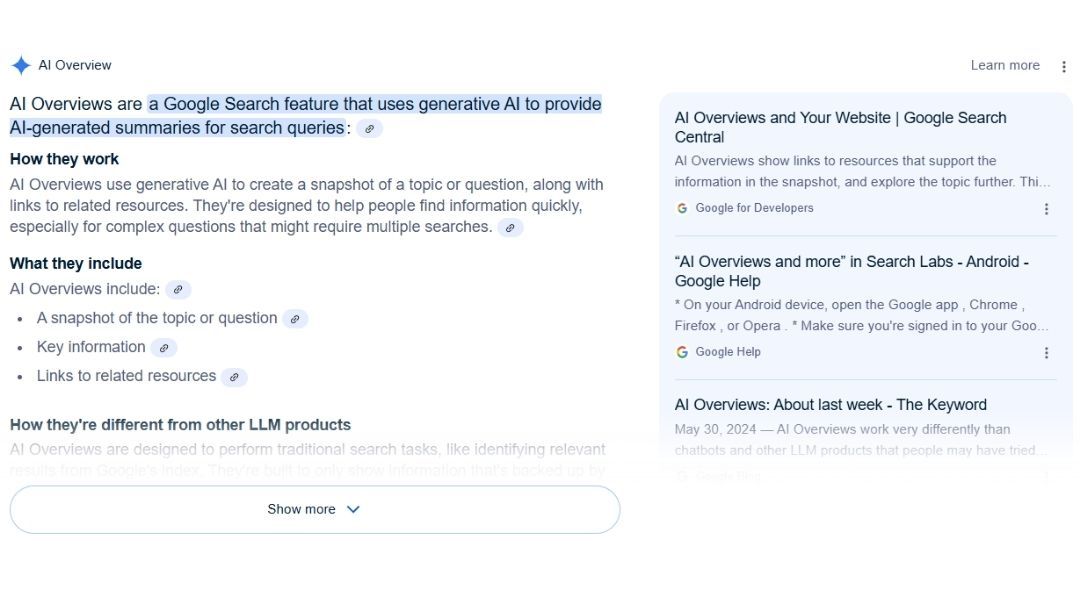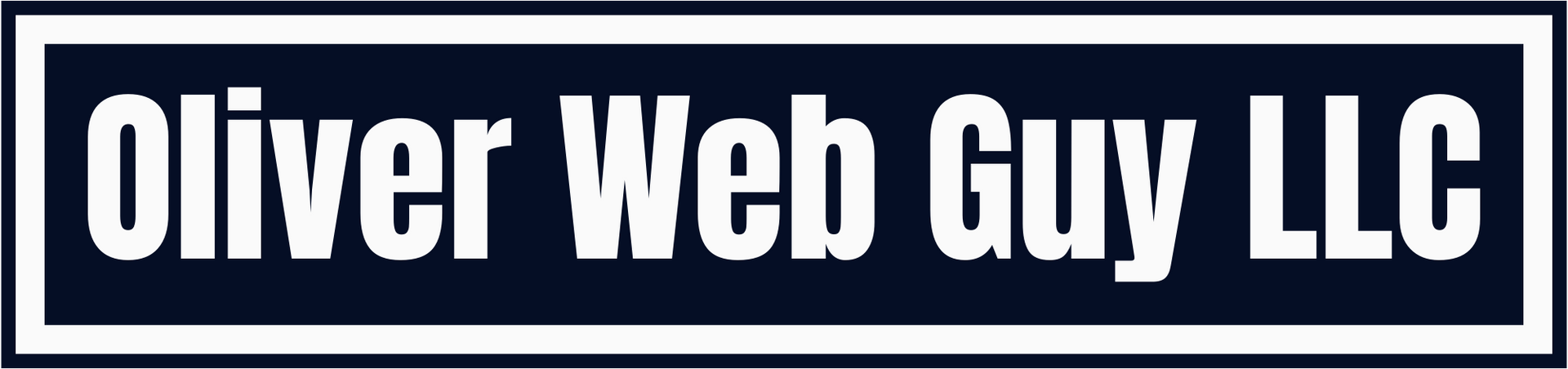Why You Need a Google Business Profile (and How to Set It Up the Right Way)
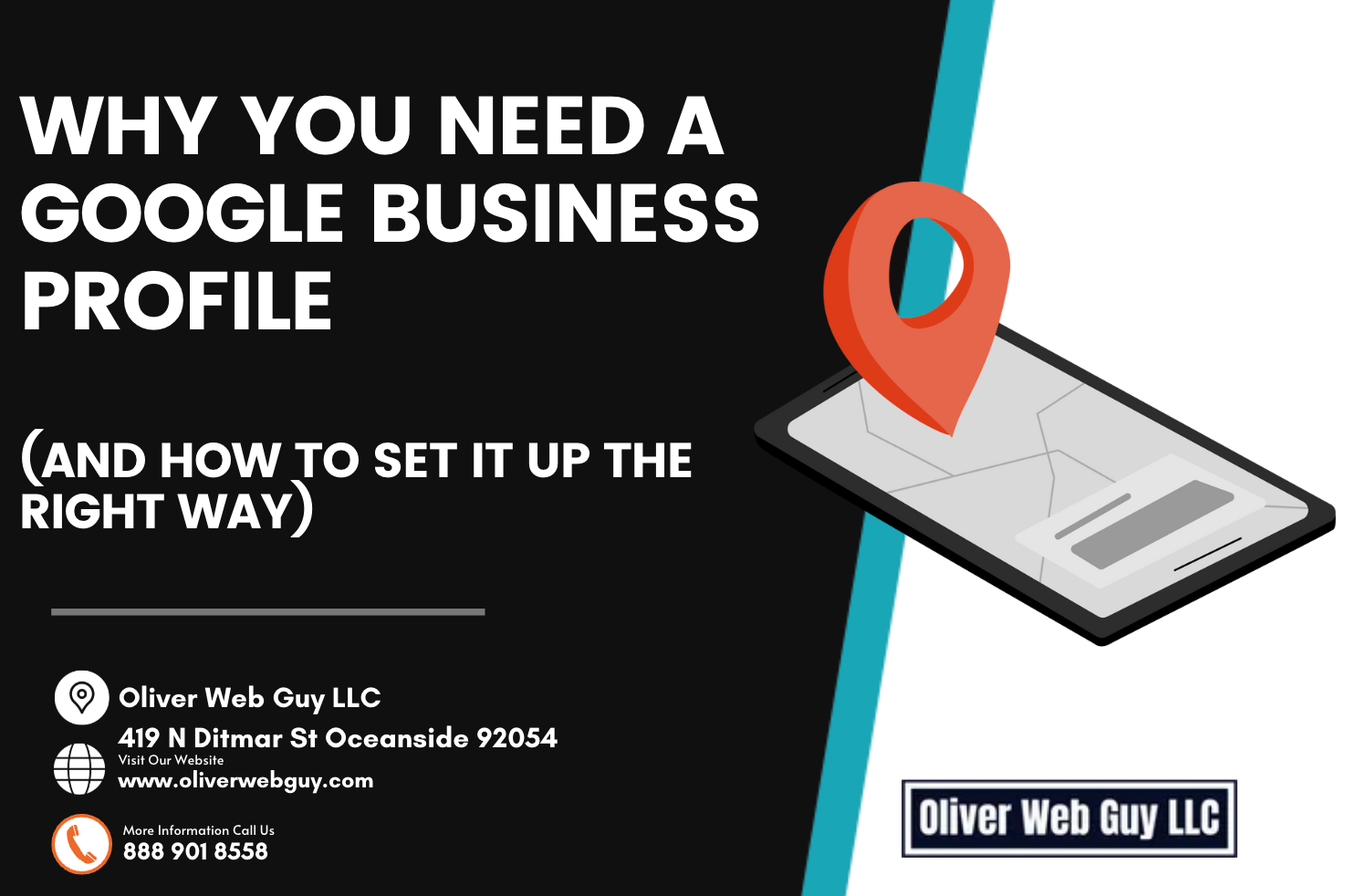
If you're a local business owner and you're not showing up on Google Maps, you're missing out on a ton of potential customers.
More and more people are turning to Google to find services near them—and guess what shows up first? That little map with the top 3 businesses in your area. That's called the Google Maps Pack, and your ticket to getting listed there starts with a Google Business Profile (GBP).
Let’s break down why it matters, and how to set it up step-by-step.
Why Your Google Business Profile Matters
✅
Be Seen Where It Counts
Your Google Business Profile shows up in Maps and local search results—often above traditional websites. It's the first impression people get when searching for your services.
✅
Build Trust Instantly
People trust Google reviews. A polished profile with high ratings gives potential customers the confidence to choose you over competitors.
✅
Drive More Calls, Clicks & Visits
Your GBP is your new storefront. It lets people call, get directions, view your services, see photos, and even message you—all without leaving Google.
✅
It’s Free Marketing
That’s right. Setting it up and maintaining it is 100% free. It just takes a little effort—and that effort can go a long way.
How to Set Up Your Google Business Profile (Step-by-Step)
Here’s a simple, no-fluff guide to getting your business listed and ready to rank.
1. Sign into Google
First things first, you’ll need a Google account.
If you don’t already have one, go to
accounts.google.com and create one.
Once you're in, head over to google.com/business and click "Manage now".
2. Check for an Existing Listing
Start by typing in your business name. If it already exists, you can request access to manage it.
If not, click
"Add your business to Google" to create a new one.
3. Enter Your Business Name and Category
Make sure your business name matches your real-world name—no keyword stuffing.
Then choose the category that best fits your services (e.g., "Plumber," "House Cleaning Service," "Web Designer").
4. Add Location and Contact Info
If you serve customers at a physical location, enter your address.
If you go to customers (like a mobile service), you can hide your address and list your service areas instead.
Also, add your phone number and website URL.
5. Verify Your Business
This is how Google makes sure you're legit.
You'll be given one or more options—usually:
- Postcard to your business address
- Phone call or text
- Email (for some businesses)
Follow the steps to verify—it’s crucial!
6. Optimize Your Profile
This is where many people drop the ball. Don’t just leave it blank. Fill in every detail you can:
- Business hours
- Photos (interior, exterior, team, services)
- Short and detailed descriptions
- Service list
- Service areas
- FAQ or common questions
- Opening date
The more info you add, the better your chances of ranking well.
7. Engage with Customers
Once your profile is live, keep it active. That means:
- Respond to reviews (good or bad)
- Answer questions
- Post updates, promotions, and photos
- Use the chat feature if enabled
Google loves engagement. So do your potential customers.
8. Track Performance
Want to know how your profile is doing?
Your Google Business dashboard shows how many people saw you, clicked to call, asked for directions, or visited your website.
For deeper insights, hook up Google Analytics or Google Search Console.
Final Thoughts: Don’t Just Set It and Forget It
An optimized Google Business Profile is one of the most powerful local SEO tools out there. But it’s not just about showing up—it’s about standing out.
If this still feels overwhelming, don’t worry—we’ve got your back.
💬 Talk to Oliver Web Guy in Oceanside
Need help setting up, verifying, or optimizing your Google Business Profile so you can start showing up in the Maps Pack? Let Oliver Web Guy take the stress off your plate.
We help local businesses get found, get ranked, and get results.
👉
Let’s get your business on the map—literally.